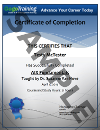Course Description
This course covers SAP BusinessObjects Web Intelligence (Webi) Report Design using SAP BI Platform 4.2, the latest release by SAP. In this release over 75% of the content has changed. If you need to get up to speed quickly and efficiently on Webi Reporting v4.2, then this is the perfect solution for you and your team.
GogoTraining's SAP BusinessObjects Web Intelligence Report Design series consists of two courses: SAP BusinessObjects Web Intelligence: Report Design Level 1 and Report Design Level 2.
Release 4.2 is a major change and 75% of the material covered in this course is brand new. In this course SAP BusinessObjects Web Intelligence Reporting Expert Michael Ward teaches you by immersing you in the details from start to finish. This online training course series comes with lectures, demos and hands-on exercises. By taking this course and engaging in all the hands-on activities you will bypass wasted hours of trial and error and learn how to utilize all the new features, review potential application uses and understand how to bypass all the pitfalls. In addition, you will receive a 50 page v4.2 SP3 User Guide.
Version 4.2 allows you to build more extensive and complex reports utilizing the many new features. You will learn how to create visualizations utilizing just Web Intelligence, how to create documents with multiple data sources including Excel and FreeHand SQL, and how to update Excel data sources.
In the Report Design Level I course you will be introduced to the basic concepts of producing reports. You will get an overview of the BI Launchpad Portal as well as learn about creating queries and query filters. You will learn how to format reports, utilize the SpeedMenu, and understand reporting functions, including ranking, breaking, outlining, sorting, grouping, local filtering, simple calculations, and conditional formatting, including cell format, text and variable conditional formatting.
From here we will move on to discuss the 4 major types of report blocks. You will learn how to convert report blocks utilizing features like templates and Turn Into. We’ll discuss how to apply those same concepts to create charts and you will create complex query filter prompts and learn how to mix AND/OR conditions together in a query filter. From here we jump into more complex cross table reports and look at how to apply the various report functions in a cross tables. Next you will learn how to create input controls in a report/chart to do dynamic filtering, and how to apply more advance conditional formatting features to a cross table report.
There are lab exercises throughout the course to help you practice what you’ve learned, and require an in-house server running SAP BusinessObjects. Lab exercises are also demonstrated throughout the entire course.
In This Course You Will Learn:
As a result of taking this course, you will be able to:
- Work with the BI Launchpad
- Build queries, work with filters
- Use the New Copy/Paste functionality
- Utilize the speedmenu, format reports
- Apply a variety of reporting functions
- Apply calculations
- Create a variety of report format types
- Create a variety of charts
- Create complex conditions with prompts
- Create complex cross tables
- Apply formatting options, reporting functions, Input Controls, and conditional formatting to crosstab blocks
- Use conditional formatting in reports
Prerequisites
Basic Windows Skills
Outline
Module 00: SAP BusinessObjects Web Intelligence 4.2 Report Design Level 1 - Course Introduction
Module 01: Web Intelligence 4.2 Overview
- Web Intelligence As a Tool
- What Is a Universe?
- Web Intelligence Users
- Getting Started With Web Intelligence
- What Are Objects?
- Introduction to Blocks
Module 02: The BI Launchpad Portal
- Logging In
- Viewing/Copying Folders
- Copying Document and Hyperlinks
- Customizing BI Workspaces
Module 02a: The BI Launchpad Portal Demo
Module 03: Building the Query
- What Is a Query?
- Adding Objects
- Adding the Query
Module 03a: Building the Query Demo
Module 04: Adding the Query Filters & Demo
Module 05: Complex Filters
- Building Complex Filters
- Static Filtering
- Dynamic Filtering
Module 05a: Complex Filters Demo
Module 06: Saving Documents
- Saving Documents To Favorites
- Saving Documents To Local File Formats
- Printing Documents
Module 06a: Saving Documents Demo
Module 07: Building a Query Exercise
Module 08: Using the Speed Menu
- Adding, Duplicating, Deleting, Renaming Reports
- Using New Copy/Paste Functionality
- Inserting/Removing/Moving Columns
Module 08a: Using the Speed Menu Demo
Module 09: Formatting the Report
- Sizing Rows and Columns
- Fonts, Colors, Etc
- Hiding Objects
- Justification
- Adding Comments
Module 09a: Formatting the Report Demo
Module 10: Advanced Formatting
- Aligning Blocks
- Alternating Row Colors
- Unit of Measure
Module 10a: Advanced Formatting Demo
Module 11: Formatting the Report Exercise
Module 12: Ranking and Breaking
- Ranking
- Breaking
- Properties
Module 12a: Ranking and Breaking Demo
Module 13: Outlining and Sorting
- Outlining
- Sorting
- Custom Sorting
Module 13a: Outlining and Sorting Demo
Module 14: Functions
- Grouping
- Filtering
- Calculations
- Safe Order to Apply
Module 14a: Functions Demo
Module 15: Using Reporting Functions Exercise
Module 16: Cell Formatting
- What is Conditional Formatting
- Creating Rules
- Creating Conditions
- Applying Conditional Formatting to Reports
Module 16a: Cell Formatting Demo
Module 17: Text and Variable Rules
- Text Rules
- Format Rules
- Guidelines
Module 17a: Text and Variable Rules Demo
Module 18: Conditional Formatting Exercise
Module 19: New Features
- Creating and using Share Objects
- Creating and using Reference Cells
Module 19a: New Features Demo
Module 20: Report Block Types
- Drag and Drop
- Using Turn Into
- Using Templates
Module 20a: Report Block Types Demo
Module 21: Creating Section Reports
- Relative Positioning
- Sectioning a Report
- Formatting the Section
Module 21a: Creating Section Reports Demo
Module 22: Creating Types of Report Blocks Exercise
Module 23: Creating Charts Part 1
- Using Templates
- Using Turn Into
- Sizing Charts
Module 23a: Creating Charts Part 1 Demo
Module 24: Creating Charts Part 2
- Formatting Charts
- Changing Color Palette
Module 24a: Creating Charts Part 2 Demo
Module 25: Creating Charts Part 3
- Changing Chart Style
- Chart Dimensions
- Changing Chart Variables
Module 25a: Creating Charts Part 3 Demo
Module 26: Creating Charts Exercise
Module 27: Creating Complex Query Filters
- Creating Prompts
- Prompt Properties
- Cascading List of Values
Module 27a: Creating Complex Query Filters Demo
Module 28: Using Ands and Ors
- Creating Multiple Filters
- Using Brackets
- Mixing Ands and Ors
Module 28a: Using Ands and Ors Demo
Module 29: Creating Complex Conditions Exercise
Module 30: Intermediate Cross Tables Part 1
- Drag and Drop
- Turn Into
- Pivoting Via Headers
Module 30a: Intermediate Cross Tables Part 1 Demo
Module 31: Intermediate Cross Tables Part 2
- Displaying Row and Column Headers
- Crosstab Formatting
- Displaying Multiple Objects in the Headers
Module 31a: Intermediate Cross Tables Part 2 Demo
Module 32: Creating and Formatting Cross Tables Exercise
Module 33: Advanced Cross Tables Part 1
- Advanced Breaking
- Break Properties
- Advanced Ranking
- Rank Properties
Module 33a: Advanced Cross Tables Part 1 Demo
Module 34: Advanced Cross Tables Part 2
- Sorting/Custom Sorting
- Sorting on Properties
- Filtering on Headings
Module 34a: Advanced Cross Tables Part 2 Demo
Module 35: Input Controls
- Creating an Input Control
- Single Value/Multiple Value
- Grouping Input Controls
Module 35a: Input Controls Demo
Module 36: Advanced Cross Tables Exercise
Module 37: Conditional Formatting Part 1
- Creating Rules
- Cell Format
- Text Format
Module 37a: Conditional Formatting Part 1 Demo
Module 38: Conditional Formatting Part 2
- Variable Format
- Applying Conditional Formatting to Cross table
- Editing and Reformatting Conditional Formatting
Module 38a: Conditional Formatting Part 2 Demo
Module 39: Conditional Formatting Exercise
Certification
The SAP Certified Application Associate™ – SAP BusinessObjects Web Intelligence 4.2 Certification exam verifies your skills and knowledge of SAP BusinessObjects Web Intelligence 4.2. In the exam you are tested on your knowledge of maintaining queries and reports.
In the SAP Certified Application Associate exam you will be tested on your knowledge creating queries, report design, analysis of data and document sharing. SAP recommends that you prepare for the exam through education courses and hands-on experience. You are not allowed to use any reference materials when you are taking the exam and that includes no access to online documentation or to any SAP system.
GogoTraining’s two course series, SAP BusinessObjects Web Intelligence Report Design Level 1 and SAP BusinessObjects Web Intelligence Report Design Level 2 have been designed to cover all content that is included in the SAP recommended courses below:
- Web Intelligence – Report Design I, BOW310 (SBOP Bi Platform 4.2)
- Web Intelligence – Report Design II, BOW320 (SBOP Bi Platform 4.2)
The SAP Certified Application Associate™ – SAP BusinessObjects Web Intelligence 4.0 Certification exam is an 80 question exam and you may take up to 180 minutes (3 hours) to complete it. A passing mark is 63% or higher. The exam number is C_BOWI_42.
Topics Covered in the exam include:
- Webl Formulas and Variables – 12%
- Query Filters – 12%
- Webl Query Creation and Usage – 12%
- Webl Document Management – 8 to 12%
- Webl Document Design – 8 to 12%
- Hyperlinks in Webl Documents - <8%
- Drilling Functionality - <8%
- Webl Document Formatting - <8%
- Web Intelligence (Concepts) - <8%
EXAM LOCATION
Click on this link to find out more about the exam and to find exam locations.